Pilots can currently choose to submit a licensing application by paper or via e-Licensing. Using e-Licensing enables pilots to track the progress of their application and enables their training school or employer to submit documents and/or applications on their behalf. Pilots also do not have to submit their original flying logbooks when making an application via e-Licensing.
We strongly recommend that pilots read our Guide for candidates before submitting an application via e-Licensing.
Once a pilot has submitted an application using our online e-Licensing system, they can no longer use the paper application route as their licensing information has been exported to the online platform.
Pilots experiencing any issues with the system should refer to our 'troubleshooting' section below.
Documentation
With e-Licensing, we have tried to remove the need for pilots to post any documentation to us. As such, pilots using e-Licensing are not required as standard to submit their original flying logbooks to us (although the CAA reserves the right to request any logbook for inspection).
We have created specific forms solely for the use of e-Licensing, which ensure we gather all the information we need to assess an application.
The sections below show which forms are required for each application type. To download a form, refer to the e-Licensing course certificates section.
Each document must be clearly legible otherwise it will not be accepted.
It is only possible to upload one document per category, so all pages must be scanned together as one PDF.
For more information on what is acceptable certified documentation see the 'guidance for making your application' section below.
CPL modular
| Name in e-Licensing | Document required |
|---|---|
| Identification Document | Certified copy of ID |
| CPL Skills Test |
Examiner report form SRG2130(A) or SRG2197(H) + Examiner's licence, medical, examiner certificate if non-UK + ATO approval if non-UK |
| Instrument Rating Skill Test |
Examiner report form SRG2131 + Examiner's licence, medical |
|
CPL Course Completion Certificate Or CPL Instrument Rating Course Completion Certificate |
Form CAA5008 |
| ATPL Theoretical Knowledge Course | Form CAA5004 |
| Certified copy of licence for update rating | Certified copy of licence |
CPL integrated
| Name in e-Licensing | Document required |
|---|---|
| Identification Document | Certified copy of ID |
| CPL Skills Test |
Examiner report form SRG2130(A) or SRG2197(H) + Examiner's licence, medical, examiner certificate if non-UK + ATO approval if non-UK |
| Instrument Rating Skill Test |
Examiner report form SRG2131 + Examiner's licence, medical, examiner certificate if non-UK |
| CPL Instrument Rating Integrated with ATPL Theoretical Knowledge Course Completion Certificate | Form CAA5000 |
| Certified copy of licence for update rating | Certified copy of licence |
CPL with military credits
| Name in e-Licensing | Document required |
|---|---|
| Identification Document | Certified copy of ID |
| CPL Skills Test |
Examiner report form SRG2130(A) or SRG2197(H) + Examiner's licence, medical, examiner certificate if non-UK |
| Instrument Rating Skill Test |
Examiner report form SRG2131 + Examiner's licence, medical, examiner certificate if non-UK |
| CPL Military Credits Course Completion Certificate | Form CAA5014 |
| Military Accreditation Scheme | MAS form SRG2133 |
| Certified copy of licence for update rating | Certified copy of licence |
ATPL
| Name in e-Licensing | Document required |
|---|---|
| Identification Document | Certified copy of ID |
| ATPL Skills Test |
Examiner report form SRG2199 + Examiner's licence, medical, examiner certificate if non-UK |
| Flying Experience with PIC/US Letter | PICUS letter from airline |
| ATPL Flying Hours Confirmation |
Form CAA5013 Or Form CAA5014 for military credits |
| ATPL Update Ratings | Certified copy of licence |
Type rating
| Name in e-Licensing | Document required |
|---|---|
| Identification Document | Certified copy of ID |
| Type Rating Skills Test |
Examiner report form SRG2199 + Examiner's licence, medical, examiner certificate if non-UK+ PBN declaration |
| Type Rating ATO Course Certificate | Course Completion Certificate |
| Certified copy of licence for update ratings | Certified copy of licence |
e-Licensing course certificates
Course completion certificates, together with other supporting documentation, must be used when making applications on e-Licensing.
See the professional pilot licence section of our website for application guidance and details of exceptions.
You can download course certificates from our website. Certificates specific to e-Licensing are shown below.
| CAA5000 | Course Completion Certificate - Integrated Course for issue of Commercial Pilot's Licence |
|---|---|
| CAA5001 | Report Form for Multi-Crew Cooperation Instructor Test |
| CAA5002 | Flight Instructor Course Pre-Entry Flight Test Evidence |
| CAA5003 | Evidence of UK Examination and Test for Grant of Flight Radio Telephony Operator's Licence |
| CAA5004 | Confirmation of Theoretical Knowledge Course Completion Certificate |
| CAA5005 | MPL Course Completion Certificate |
| CAA5006 | Instructor Course Certificate in Accordance with Part-FCL |
| CAA5007 | Course Completion Certificate for Extension to the Privileges of an Instructor Certificate |
| CAA5008 | Course Completion Certificate - Modular Course |
| CAA5009 | Course completion certificate for en route instrument rating (EIR) |
| CAA5010 | Certificate of Training or Experience for Grant of Flight Radio Telephony Operator's Licence |
| CAA5011 | IR Course Completion Certificate - Aeroplane/Helicopter/Airship Instrument Rating in a Part-FCL Pilot's Licence |
| CAA5012 | Certificate of English Language Assessment |
| CAA5013 | Hours Confirmation for the issue of an ATPL |
| CAA5014 | Breakdown of Military Hours to be used for the issue of a Flight Crew Licence & or rating. |
Guidance for making your application
How to get your ID verified
When you register for a CAA portal account, you must upload a picture ID. This is a standard, uncertified copy of your ID so that we can check the personal details you provided in your registration are correct.
Once we have completed the registration process, you will receive an email saying we have verified your ID. This simply means that we have accepted you as an account holder.
When you come to make a licensing application using e-Licensing, you still need to submit a certified copy of your ID, as per the paper application process. This should be done as part of the application process.
Under “Identification check” in the application work flow, you will see two options:
- have your ID checked by CAA or a CAA Certified ATO
- submit a certified document to verify your identification
If you select the first option “I will have my ID checked by CAA or a CAA Certified ATO” you must:
- attend your ATO in person with your original ID document
- your ATO will check the original document against the ID information you submitted as part of the registration process
- your ATO will be able to validate your ID.
You will be unable to submit your application until this process is complete.
Alternatively, you can select the second option “I will submit a certified document to verify my identification”.
You will then be asked to upload an ID document under “Documents” in the application work flow. This is where you should attach the file.
Note that the copy must be in colour and it must be certified.
For more information see our guidance on certification.
Getting your ID and documents certified
Ensure that Certified ID is provided when requested - failure to provide accurate documentation will result in your application being significantly delayed.
See our guidance on how to get your documentation certified.
You will need to provide a copy of your licence whenever you are asked to upload a document under the heading “Update Ratings”.
If your licence is as issued by the CAA (there are no handwritten additions to your licence) you can upload a photocopy of your licence.
If you have had any ratings signed up on your licence, you will need to provide a certified copy of your licence.
How to certify ID or a document
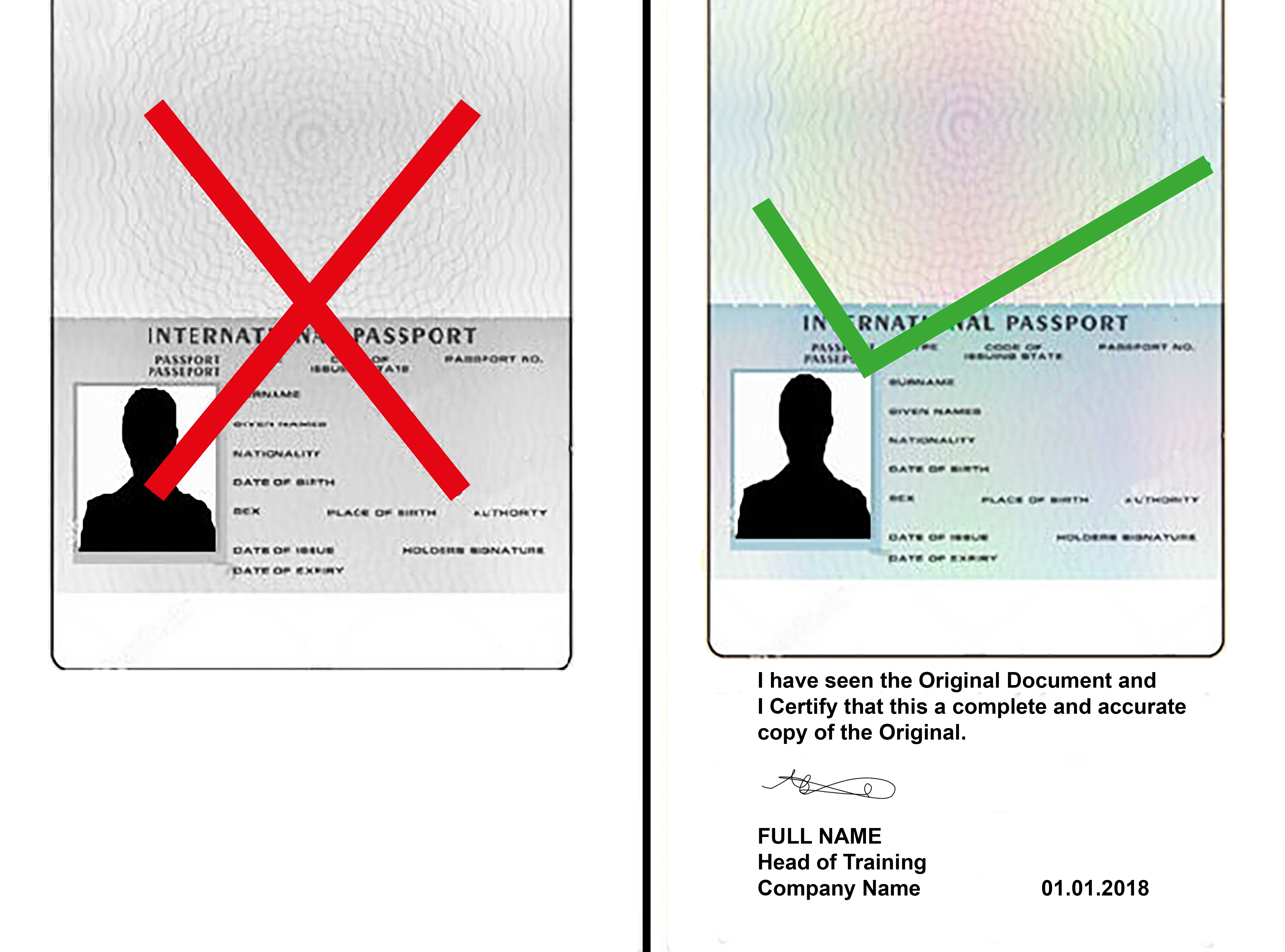
Uploading documents in support of your eLicensing application
You will be asked to upload documents in support of your licensing application.
We can accept JPEG and PDF files up to 20MG in size.
Ensure any document copies you provide are clear and legible - failure to do so may result in delays to your application.
The most commonly requested documents are as follows:
- Identification document: this is a certified colour copy of your ID
- Update ratings: this is a copy of your licence. Note that if you have had any ratings signed up on to your licence by an examiner, your licence copy must be certified
- Skills test: this is your examiner report form - plus any additional supporting documents such as SRG1158 for LVO, the Examiner's license, medical and approval (if they are a non-UK examiner), the ATO approval (if a non-UK ATO).
- ATO course certificate: this is your Course Completion Certificate
The eLicensing system will only allow you to upload one document per category. Therefore if you have multiple pages to upload, you will need to scan them as 1 PDF file.
Uploading or amending documents after you have submitted your application
You can view the documents you have uploaded as part of an application in the “My Documents” section of your CAA portal account.
If you realise that you have uploaded the wrong document, or we request additional information from you, you can amend these documents in the “My Documents” section of your portal account. To find the document in question you can view each document by clicking the “three dots” button. Clicking the “Edit this document” button will allow you to amend your text entries and replace the uploaded document.
Using this method, we will automatically receive a notification in eLicensing advising us that you have made a change. You cannot amend submissions once they have been “verified” by us - as this means we have accepted the document.
You can also upload additional supporting documents under the “my documents” section of your portal. However, you will need to select the correct type of document from the drop down list - be aware that if you do not select the correct type the document you upload will not link to your application and we will not be able to view it. We suggest you find the documents you have already provided as part of your application and upload the new document under the same name. The document type is listed first and the name you have given the document appears in brackets. For example Type Rating (A) Update Ratings (copy of licence). “Type Rating (A) Update Ratings” is the type of document and “copy of licence” is the file name you gave it. We do not get a notification when you have uploaded new documents in this way - so you will need to email us on fclweb@caa.co.uk.
How to change your personal details
In order to change your personal details on your portal you will need to go to the “My Profile” section of the homepage.
When you update your personal details in your portal, it needs to be approved by us. Therefore, your new details will not appear straight away. When we have accepted your data change, this will update your details in your portal but will not trigger your licence to be reissued.
In order to apply for a new licence after a change of personal details, you should go to the “My licence products” section of your homepage. After clicking the 'Apply for a New Licence Product' you will be given the option in the drop-down menu of a Change of Details.
What to do if your exam results aren't shown in e-Licensing
If you sat your theoretical exams 10 or more years ago, or you sat your exams in another member state, your results will not be in our online system and therefore will show as red in e-Licensing.
This will prevent you from applying for certain licensing applications.
We can manually update this for you if you email FCL-EExams@caa.co.uk with your request.
Keeping your rating information up to date
Using the paper application process, ratings were only updated in our system at the time of processing a new application. Therefore, if you have had ratings signed up in the field since your last application with us, these ratings may show as expired on our system.
Pilots using e-Licensing must keep their rating information up to date on their portal themselves.
How to update your details
Before you make an application, you should go to “My Licensing” and then click the three dots next to the applicable licence and click “View”, on this page, you can select to either renew or revalidate your rating by clicking the three dots next to your chosen rating. You will need to input the date of test and the examiners details, and this will amend the rating validity in eLicensing. You should do this for every rating you hold.
This information will be verified by the CAA at the time of your next application.
Troubleshooting
Expiry dates shown for ratings are not correct
Pilots using e-Licensing are expected to update the validity of their ratings themselves.
Using the paper application process, rating validities were only updated in our system at the time of processing a new application. Therefore, if you have had ratings signed up in the field since your last application with us, these ratings may show as expired on our system.
Pilots using e-Licensing must keep their rating information up to date on their portal themselves. Before you make an application, you should go to “My Licensing” and then click the three dots next to the applicable licence and click “View”, on this page, you can select to either renew or revalidate your rating by clicking the three dots next to your chosen rating. You will need to input details such as the date of test and the name and CAA number of the examiner (all contained in the Certificate of Revalidation section of your licence) and this will instantly amend the rating validity in e-Licensing.
You should do this for every rating you hold, and every time a rating is revalidated.
This information will be verified by the CAA at the time of your next application.
Note that you cannot amend the validity of any ratings listed as 'expired' as these ratings are assumed to be on the back of your licence.
Cannot update the validity of a rating
You can only update the validity of a rating that is listed as 'Active'. Ratings listed as 'Expired' are expired ratings on the back of your licence and therefore cannot be signed up in the field. You will need to apply for a renewal of the rating by clicking on 'Apply to Reinstate Rating'.
If your rating has been incorrectly listed as 'Expired' and is in fact on the front of your licence, call our support team on 0330 022 1972.
How to update the validity of an instrument rating
You cannot update the validity of an instrument rating on its own. The IR should be attached to another rating and therefore should be updated with that type/class rating.
For example, if you revalidated your IR with your MEP, you should select MEP from the drop-down menu. On the following page you'll get the option to select it with Instrument Rating.
Cannot submit an application - error message says 'externally created'
You will see this error message if you have not completed the full registration process. Refer to page 13, Step 8, in the Customer portal registration process guide.
You will need to log in to your portal account and complete the account registration page. As soon as this has been completed, you will be able to submit your application.
New licence or rating not appear in e-Licensing
If you have made an application using our Avoka forms after signing up for e-Licensing, your new licence or rating will not automatically appear in your portal account. This is because when we issue a license using our old system, it does not automatically update in e-Licensing.
This is easy to fix by logging in to your portal account and starting an application. You do not need to submit an application but entering a few details should refresh your data and show your new licence details.
Medical information has not updated
e-Licensing does not continually refresh. As such, if you have had a new medical issued, your medical details may not change in your portal account.
This is easy to fix by logging in to your portal account and starting an application. You do not need to submit an application but entering a few details should refresh your data and show your new medical details.
Documents have not been verified
Only documents you upload as part of an application will be checked and verified by the CAA. Note that your documents will only be verified when we come to assess your application.
Having unverified documents on your account will not stop you from submitting your application.
ID has not been verified
When you register for a CAA portal account, you enter ID information (such as passport/driving license number and expiry date) as part of the registration process. This information is stored in your “Identities” section under “My Profile” and will show as unverified.
If you are going to sit any theoretical exams, your ID will be verified by the exam invigilator. Otherwise, you do not need to worry about this until you come to apply for a licensing application.
When you come to make a licensing application, under “Identification check” in the application form, you are presented with the two options below:
- I will have my ID checked by CAA or a CAA Certified ATO
- I will submit a certified document to verify my identification
If you select the first option “I will have my ID checked by CAA or a CAA Certified ATO” you will then need to visit your ATO and present them with your original ID. Your ATO will compare your original ID document against the information listed in your “Identities” section. Your ATO will then be able validate your ID. You will not be able to submit your application until your ATO has verified your ID in e-Licensing.
Alternatively, you can select the second option “I will submit a certified document to verify my identification”. You will then be asked to upload an ID document under “Documents” in the application work flow. This is where you should attach the certified ID copy. Using this option you can submit your application straight away.
Theoretical exam results are missing
The e-Licensing system only holds exam results from the past 10 years. Therefore, if you sat your theoretical exams more than 10 years ago or you sat them in another member state, your exam results will not show in your portal account.
This only presents a problem if you wish to apply for the issue of a CPL or ATPL licence. In this case, we will need to manually upload your exam results. This is a lengthy process so it may take us several days following your contact to finalise this.
If you sat your exams in another member state, you will need to provide written confirmation of your pass marks from that authority.
News from UK Civil Aviation Authority
- Experts appointed by regulator to strengthen economic regulation and support growth
- UK Civil Aviation Authority and Ministry of Defence join forces to build pathway into civil aviation for military personnel
- Regulator’s accessibility assistance report highlights progress made by most UK airports but finds three airports need improvement

